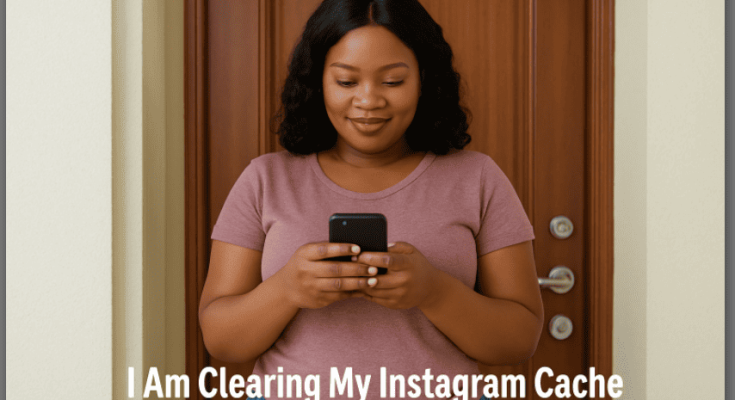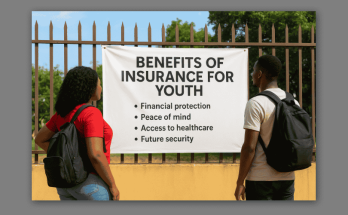Clear Instagram Cache and save yourself from endless scrolling frustration. Imagine this: it’s a chilled Sunday evening in Enugu. You’ve just devoured a hot plate of smoky jollof rice with golden fried plantain, ready to sink into Instagram bliss. Then suddenly, reels crawl like traffic on Third Mainland Bridge, stories freeze, and the app crashes without warning.
Your first instinct? Blame MTN, hiss loudly, or restart your phone in annoyance. But here’s the real kicker—the problem isn’t your network. It is Instagram’s clogged cache slowing you down. Clear it, and instantly transform your app into a fast, seamless, and enjoyable escape.
But the truth is, the problem might not be your network at all—it could be Instagram’s cache.
You see, just like when we were small and our mothers told us to empty the dustbin before it overflows, Instagram also has its own “hidden dustbin” where it stores temporary files. Over time, these files pile up and begin to slow things down, taking up valuable Instagram app storage on your phone. That’s why knowing how to clear Instagram cache is one of those small but mighty hacks that every Nigerian social media lover needs.
In this article, I’ll walk you through easy steps to clear cache on both Android and iPhone, explain why it matters, and share simple tips to fix Instagram issues so your app feels brand-new again. By the end, you’ll know exactly how to free up phone space and speed up Instagram without stress.
What Exactly Is Instagram Cache (Naija Explanation)?
Think of Instagram cache like that bag in your mother’s store where she keeps nylon bags from the market. At first, it’s neat and organized. But after weeks of adding new nylons without removing the old ones, it becomes too full and messy.
That’s what Instagram does. Anytime you watch reels, scroll through stories, or check DMs, Instagram saves temporary files so that it loads faster next time. The problem? If you don’t clear it, the “nylon bag” becomes too full and starts to scatter your phone.
This is why sometimes your app freezes or refuses to load properly—it’s just weighed down by too much junk. It will interest you to discover the best science courses in Nigeria for 2025 that guarantee career growth, high demand, and global opportunities. From medicine to computer science, explore top fields that boost your skills, earnings, and future prospects in today’s competitive job market.”
Why Clearing Instagram Cache Is Important in Nigeria
Let’s be honest, not everyone in Nigeria is carrying iPhone 15 Pro Max with 1TB storage. Many of us are managing 32GB or 64GB phones, and out of that, WhatsApp, music, videos, and memes from family groups already chop half the space. Add Instagram’s hidden cache on top, and before you know it, your phone will be shouting: “Storage almost full.”
1. Faster App Performance
Nothing ruins your Instagram mood faster than an app that crawls like a snail. When Instagram’s cache builds up, it stores piles of temporary files—images, videos, and old data—that your phone doesn’t even need anymore. This overload forces the app to process extra junk every time you scroll, making reels buffer endlessly, stories freeze halfway, and feeds take forever to refresh.
By clearing the cache, you wipe away this hidden clutter and give Instagram a clean slate. The result? A lighter, faster app that responds instantly to your taps, swipes, and uploads. Whether you’re binge-watching reels, uploading content, or just scrolling casually, you’ll notice smoother performance and almost zero lag. It’s like upgrading your app without downloading an update.
2. More Storage Space
Every photo, reel, and story you interact with on Instagram leaves behind temporary files tucked away in your phone’s storage. At first, this may not seem like a big deal. But over time, these cached files can grow into hundreds of megabytes, quietly hogging your device’s memory.
This buildup not only eats into your storage but can also make your phone slower overall. By clearing the Instagram cache, you instantly free up valuable space—space you can use for more important things like photos, videos, or even new apps. It’s a quick, painless way to reclaim control of your phone’s storage.
3. Better Phone Health
Think of your phone like a car—if you don’t clear out dirt and clogs, performance suffers. The same applies to your device when app caches get too heavy. A bloated Instagram cache puts unnecessary strain on your phone’s processor and memory, slowing down not just Instagram, but other apps too.
By clearing it regularly, you reduce that strain, allowing your phone to run cooler, smoother, and longer. It’s like giving your device routine maintenance that keeps it in top shape, preventing long-term performance issues and extending its lifespan.
4. Reduced Frustration
There’s nothing more annoying than trying to relax with Instagram only for reels to stutter, stories to freeze, or the app to crash. The natural reaction? Hiss, blame MTN or Airtel, or restart your phone in frustration. But often, the culprit is simply a clogged cache.
Clearing it wipes away those hidden glitches, giving you back control. Suddenly, Instagram feels light, fast, and enjoyable again. No more wasted time, no more endless waiting—just pure, uninterrupted scrolling. It saves your mood, your patience, and even your data.
5. Updated & Fresh Content
Few things are more annoying than opening Instagram only to see the same old posts or outdated stories. This happens when cached data clings to old files and forces your app to recycle stale content instead of pulling in the newest updates.
By clearing Instagram cache, you clear away that digital dust and allow the app to fetch the latest posts, reels, and stories directly from Instagram’s servers. The result? A fresher feed, real-time updates, and content that feels alive and current every time you scroll. It’s the easiest way to keep your Instagram experience vibrant and up-to-date.
6. Better Phone Health
A heavy cache doesn’t just slow down Instagram—it affects your entire phone’s performance. Those unnecessary files sitting in your device’s memory put extra pressure on the processor and storage, which can make your phone sluggish, drain the battery faster, and even cause apps to misbehave.
Clearing Instagram cache is like giving your phone a detox. It reduces the workload on your system, keeps things running smoothly, and prevents performance dips. In the long run, this simple habit helps your device stay healthier, faster, and more reliable—like regular maintenance for your digital life.
7. Reduced Frustration
Let’s be honest—nothing kills the Instagram vibe faster than reels that refuse to load, stories that freeze mid-play, or a feed that keeps lagging. Many users immediately hiss, blame MTN or Airtel, or even restart their phone out of irritation. But the real villain is often the clogged cache weighing the app down.
By clearing it, you instantly remove those obstacles and restore smooth performance. That means no more wasted time, no more stress—just pure, enjoyable scrolling. Clearing Instagram cache doesn’t just fix the app; it also fixes your mood, keeping frustration out of your social media time.
Clearing Instagram cache is like giving your app and phone a breath of fresh air—simple, quick, and game-changing.
How to Clear Instagram Cache on Android
Since most Nigerians use Android phones—Samsung, Infinix, Tecno, Itel, and Oppo—let’s start with the Android process. The good news? Clearing cache on Android is quick, safe, and doesn’t log you out of Instagram or delete your personal data.
Steps to Clear Instagram Cache on Android:
• Open Settings – Tap the gear-shaped icon on your phone’s home screen or notification panel.
• Find Apps or Application Manager – This section lists all the apps installed on your device.
• Locate Instagram – Scroll through the list until you see Instagram, then tap on it.
• Tap Storage or Storage & Cache – Here, you’ll see how much space Instagram’s data is taking up.
• Hit Clear Cache – One tap, and all those unnecessary temporary files are gone.
That’s it—your Instagram cache is cleared. Don’t worry, this won’t delete your login details, messages, or photos. It simply removes temporary junk files slowing down your app. Think of it like sweeping out dust so your Instagram can breathe and run smoothly again.
Vital Tip for Naija Users: Don’t tap “Clear Data.” That one will log you out and reset your Instagram like it’s brand new. Only use “Clear Cache.”
How to Clear Instagram Cache on iPhone
Apple users, una own get as e be. Unlike Android, iPhones don’t give you a simple “Clear Cache” button. But don’t worry—you still have two effective ways to free up space and fix Instagram glitches.
Option 1: Offload the App:
This method removes the app’s temporary files (cache) but keeps your login details, documents, and saved data safe.
• Go to Settings > General > iPhone Storage.
• Scroll down and tap Instagram.
• Tap Offload App.
• Once done, tap Reinstall App to bring it back fresh.
This is the safer, quicker option since you won’t need to log in again.
Option 2: Delete and Reinstall Instagram:
• If you want a complete reset, this is the way.
• Long-press the Instagram app icon.
• Select Remove App > Delete App.
• Head to the App Store and reinstall Instagram.
This clears everything, including cache and hidden junk files. You’ll need to log in again, but it guarantees a clean start.
Reality Check: Yes, reinstalling may use around 100–200MB of data, but it’s worth it for a smoother, frustration-free Instagram experience. Think of it as spending a little data to save your peace of mind.
Signs You Need to Clear Instagram Cache
You don’t have to wait until your Instagram app collapses before taking action. Just like your kitchen pots need washing before cooking fresh soup, your app also needs a cleanup to perform at its best. Here are the clear warning signs that it’s time to clear your cache:
• Frequent App Crashes – If Instagram keeps shutting down, especially when you try to upload photos or videos, cached junk may be overwhelming the app.
• Slow Reels & Stories – When reels load like a snail crossing Third Mainland Bridge or stories freeze halfway, cache buildup is usually the culprit.
• “Storage Almost Full” Warnings – If your phone keeps nagging you about low storage space, Instagram’s hidden cache could be part of the problem.
• Erratic App Behavior – Sometimes Instagram behaves like PHCN light—working fine today, misbehaving tomorrow. These glitches often come from overloaded temporary files.
• Old or Repeated Content – If you keep seeing outdated posts or recycled reels, that’s another sign your cache is clogging the app.
The Bottom line is that if Instagram feels heavier, slower, or less enjoyable, clearing the cache is the quickest fix. It’s the digital equivalent of sweeping your room—suddenly everything feels fresher, lighter, and more comfortable.
Extra Tips to Fix Instagram Issues Beyond Cache
Sometimes, clearing Instagram cache may not fully solve the problem. If your app is still acting up, try these additional fixes to keep Instagram running smoothly:
• Update Instagram Regularly
Instagram’s developers release frequent updates to fix bugs, patch security holes, and improve performance. Using an outdated version can cause unnecessary glitches. Visit the Google Play Store or App Store to make sure you’re running the latest version.
• Restart Your Phone Weekly
Think of it as giving your phone a fresh breath. Restarting clears temporary memory, shuts down background processes, and refreshes your system. A simple reboot once a week can prevent lag across all apps—not just Instagram.
• Uninstall Shady Third-Party Apps
Some apps you install can interfere with Instagram, slowing it down or even causing crashes. If you’ve downloaded third-party apps that “boost followers” or claim to give extra features, uninstall them. They often do more harm than good.
• Check Your Internet Connection
Sometimes, the problem isn’t Instagram at all—it’s your network. If reels buffer endlessly or stories won’t load, test your internet speed. Switch between Wi-Fi and mobile data to see which is faster. And yes, sometimes it’s really MTN or Airtel slowing things down.
• Free Up General Storage
Beyond Instagram’s cache, a phone packed with photos, videos, and apps can struggle overall. Regularly delete unwanted files or move them to cloud storage (like Google Drive or iCloud) to keep your device light and efficient.
Combining these simple habits with regular cache clearing ensures Instagram stays fast, smooth, and stress-free every time you open it.
Myth Busting: Clearing Cache Doesn’t Mean Clearing Your Life
Many Nigerians avoid clearing their Instagram cache because of common myths. Let’s set the record straight:
• It will delete my Instagram account. – False. Your account remains completely safe.
• It will remove my followers. – Not true. Clearing cache has nothing to do with your followers list.
• It will delete my photos. – Wrong. All your pictures and posts remain untouched.
The truth is that clearing cache only removes temporary files stored on your phone to free up space and fix app issues. It helps Instagram run faster without affecting your data, photos, or account.
In Conclusion: And that’s it—you now know how to clear Instagram cache easily and fix app loading issues. Whether you’re on Android or iPhone, clearing cache is that small action that makes a big difference. It frees space, fixes app misbehavior, and makes browsing smooth like fresh palm wine on a Friday evening.
So, the next time Instagram starts hanging like Lagos traffic, don’t rush to blame your network or throw your phone away. Just clear the cache, and you’ll enjoy Instagram the way it’s meant to be.
FAQ Section
Q1. Will clearing Instagram cache delete my account?
No, your account is safe.
Q2. Does clearing cache delete my photos and videos?
No, it only deletes temporary files.
Q3. How often should I clear Instagram cache?
Every 2–3 weeks or when the app slows down.
Q4. Can clearing cache free up phone space?
Yes, sometimes hundreds of MB.
Q5. How do I clear cache on Android?
Settings > Apps > Instagram > Storage > Clear Cache.
Q6. How do I clear Instagram cache on iPhone?
Offload the app or delete and reinstall.
Q7. Will I get logged out after clearing cache?
No, unless you tap “Clear Data.”
Q8. Can clearing cache fix Instagram crashing?
Yes, it often stops the app from freezing.
Q9. Does clearing cache speed up Instagram?
Yes, it makes the app run smoother.
Q10. Why is Instagram slow on my phone?
Too much cache, low storage, or weak internet.
Q11. Can I clear Instagram cache without deleting the app?
Yes, especially on Android.
Q12. Is clearing cache safe?
Absolutely, it’s one of the safest fixes.
Q13. What happens if I never clear Instagram cache?
Your app will keep slowing down and eating your storage.